CHAPTER 1 MANUFACTURING MODE (MANUFACTURING MODULE) A. Getting to Know the Module Manufacture (Manufacturing) 1. Module Definition Manufacture (Manufacturing) Module Manufacture (Manufacturing) is a module intended for manufacturing companies, which functions to assist the process of recording production. The manufacturing system is a complex system. So it requires information technology that has a module manufacture (Manufacturing) to help handle the production process. 2. Display Module Manufacture (Manufacturing) 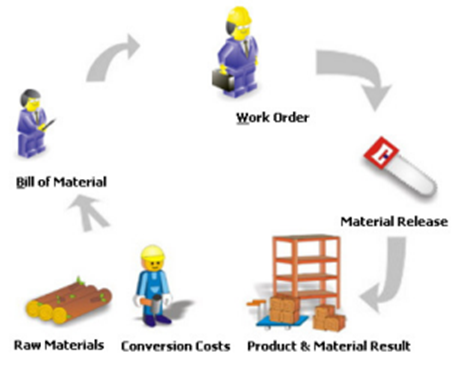
3. Some things that can be done in this module that is : a. Presenting complete Production forms. b. Automatically record production processes. c. Provide actual reports regarding production status d. Provide accurate production reports. e. Stages of using modules that make it easy for users. 4. Manufacturing Activity Flow [Manufacture] 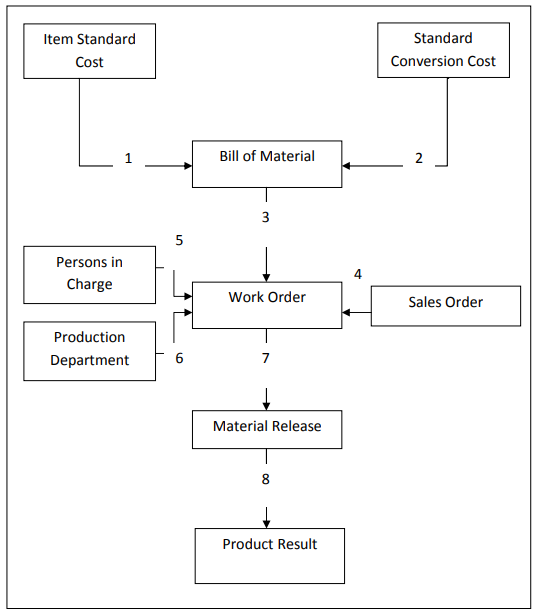
Chart 1.1 Manufacture Activity Flow Description of Chart 1.1, namely: 4.1 Standard Cost Items (Standard Inventory Prices) Item Standard Cost / Standard Inventory Price is a summary of standard price adjustments for goods. More than one standard price can be made and the standard price used is the standard price with the closest effective date of the transaction using it. Standard Cost items will be used to create a Bill of Materials. 4.2 Standard Conversion Cost (Standard Cost of Production) Standard Conversion Cost / Standard Cost of Production is a summary of the costs used in the process of making goods. These production costs, for example, wage costs, factory electricity costs, etc., which are costs incurred for the implementation of the production process. 4.3 Bill of Material (Formula Product) Bill of Materials / Product Formula is a summary of product formulas. The product formula is a list of raw materials and the costs required to make a number of products, both main products (finished goods) and semi-finished products (work in process). 4.4 Sales Orders Sales Orders referred to here are sales orders for goods to be produced, which already have a product formula or those that do not yet have a product formula, if the sales order is a Special Order. 4.5 Persons in Charge Persons in Charge to determine who is responsible for production. 4.6 Production Department Production Department to determine which department is responsible for production. 4.7 Material Release (Raw Material Release) Material Releases / Expenditure of Raw Materials is a summary form of release of raw materials for production that has been taken from the warehouse. 4.8 Product and Material Result (Product and Raw Material Output) Product and Material Results / Product and Raw Material Output is a summary of the Product and Raw Material Output form. This form is created to record goods that have been produced or goods that want to be returned to the warehouse. 5. Inventory Part Type in the Manufacturing module In the manufacturing module in LEVERAGE, inventory type [Inventory Part] is divided into 5 sub types, including: 5.1. Raw Materials: is inventory or goods that will be the main raw material in a production process. Goods or supplies with this type of inventory can only be used as raw materials in the production process, namely as the material / goods selected when you create the Bill Of Materials form [Production Formula]. 5.2. Subsidiary Materials: is an inventory or goods that will be a supporting raw material in a production process. Goods or supplies with this inventory type can only be used as raw materials, namely as materials / auxiliary goods selected when you create the Bill of Materials form [Production Formula]. 5.3. Work In Process Inventory [Semi-finished Goods]: is inventory or goods, the result of one stage of a production process that has not been completed. This type of inventory can be used as raw material (material) when you make Bill Of Material [Production Formula] or can also be used as finished goods [Finished Good]. 5.4. Finished Good: is inventory or finished goods resulting from a production process. This inventory type can only be selected as produced product (finished goods) when you create the Product & Material Result form. 5.5. Other Material: is an inventory or item that is not related to the production process, so this type of inventory cannot be selected/used in the production process in the manufacturing module in LEVERAGE. B. Activate the Manufacture Module The steps to activate the Manufacture Module are: 1. Select and click the menu Setup [ Preparation ] 2. Then click the menu Preferences [ Preferences ] 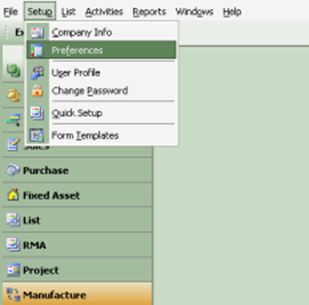
Figure 1.2Choose the Preferences menu 3. Select Feature [ Feature ] 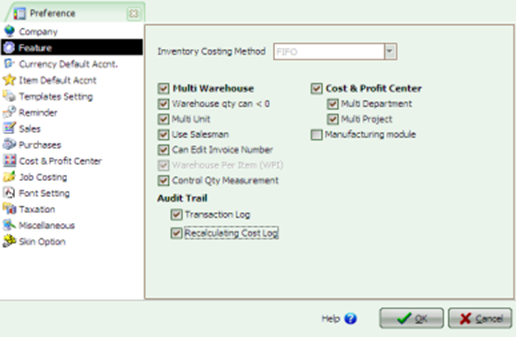 Figure 1.3Choose Features 4. Put a check mark( √ ) on Manufacturing Module 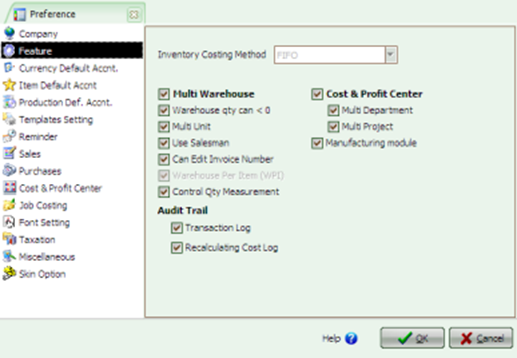
Figure 1.4Selecting the Manufacture Module (Manufacturing) 5. Click OK. CHAPTER 2 MANUFACTURING ACTIVITIES A. Matters needing attention 1. Production Default Account Settings on Preferences that is : Click Menu Setup– Preferences- Production Def. Accnt. (Production Default Account) a. Fill in the default account for Conversion Cost and Production as follows: 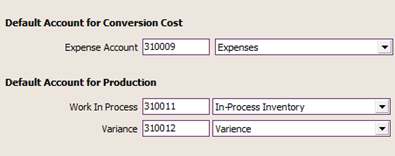
Figure 2.1Production Default Account b. Click 'OK’ when you have finished setting it up. 2. Create Persons in Charge Inside List Person In Charge this will display a list of all job responsibilities. The person in charge of work is the person who is responsible for executing work orders. Filling steps Person in Charge : Select Menu List– Manufacture (Manufacturing)– Persons in Charge a. Click (New), a wizard box will appear as below: 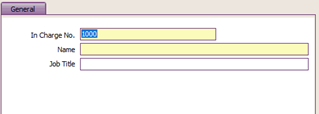
Figure 2.3 New Person In Charge before being charged b. Fill in: In Charge No. To fill in the code number of the person responsible for a process production. Name: To fill in the person's name responsible for a process production. Job Title: To fill the position of the person in charge of a process production. Table 2.2 Table Description in the Persons in Charge Form 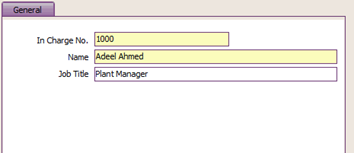
Figure 2.4New Person In Charge after filled c. Click OK to save it. 3. Create Production Departments Production Departments is a summary of production divisions, or parts of production. The production divisions distinguish the division of labor or parts of the production process flow that are different. Steps to fill Production Departments: Select the menu List– Manufacture (Manufacturing)– Production Departments a. Click New, a wizard box will appear as below: 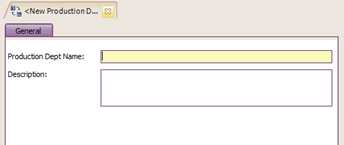
Figure 2.5New Production Department before being filled b. Fill in: Production Department Name: Filled with the name of the department responsible for a production process. Description: To fill in a description / brief description regarding the responsible department on a production process. 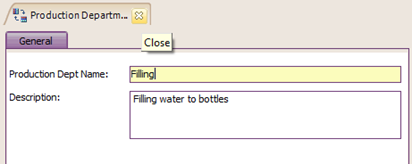
Figure 2.6 New Production Department once filled b. Click OK to save it 4. Create Conversion Costs (Production Costs) Conversion Cost / Production Costs These are the costs used in the process of making finished or semi-finished goods. These production costs, for example, include the cost of labor wages, factory electricity costs, which are costs that come out of the implementation of the production process. Filling steps Conversion Cost (Production Costs) : Select the menu List– Manufacture (Manufacturing)– Conversion Cost (Production Costs) a. Click New, a wizard box will appear as below: b. 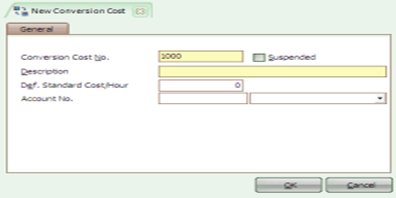 Figure 2.7 New Conversion Cost before filling b. Fill in: Conversion Cost No Fill in the serial number of the Conversion fee list Description To fill in the name of the conversion fee Def. Standard Cost/Hour Filled with Standard Default Cost of conversion per hour. Account No. Filled with the name of the account that will be used to accommodate the conversion expense journal. Suspended Put a check mark (√ ), if you don't want to use this conversion fee for temporary or forever Table 2.4 Table of Information in the Conversion Cost Form 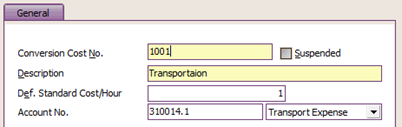 Figure 2.8New Conversion Cost after being filled in c. Click OK to save it B. Carry out Manufacturing Activities 1. Define Items Standard Cost (Standard Price of Goods) Items Standard Cost / Inventory Standard Price used as the price standard for the Yield Products and Raw Materials forms (Product And Material Result). Finished products [Finished Good] resulting from a production process, entered into the warehouse, the price of the finished product is calculated from this standard price. Determining which standard price to use is based on the closest effective date of the Standard Goods Price Adjustment form to the work order (Work Order). For example, the standard price creation date for an item is set today and the effective date is one week away. If a standard price has been made previously with today's effective date, then the standard price of goods used for today until the next week is today's effective date. To open this form, select menu Activities– Manufacture (Manufacturing)– Items Standard Cost. Display example: 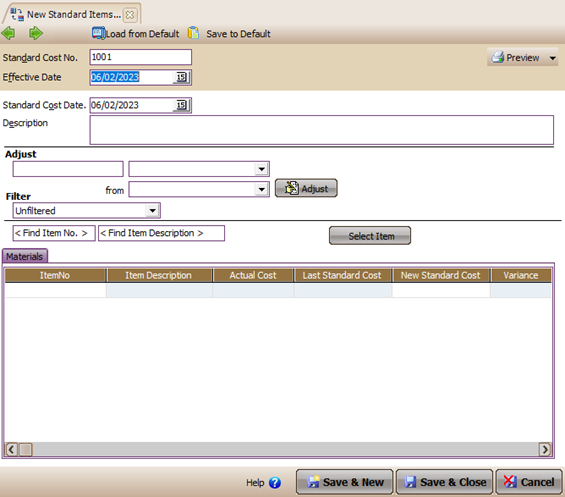
Figure 2.9Item Standard Cost a. Header Section (Top): Standard Cost No. Filled with serial number of price adjustment form for Standard Goods/Inventory Standard Cost Date To be inputted with the date when the price adjustment was made inventory standard Effective Date Filled with the effective date of the standard price of goods / supplies Description Filled with information on the standard price of goods/ preparations made Adjust New Standard Cost This function is used to determine changes in the standard price of inventory, whether based on the actual price (Actual Cost) or the previous standard price (Last Standard Cost), either in percentage or nominal. Icon Click this icon if you want to change the default price your goods / supplies with the conditions that have been. You previously set it on 'Adjust New Standard Cost’ Filters This function is used to select which items who want to be displayed with the criteria of the item have 'Last Cost', 'Standard Price' Last (Last Standard Cost)', and 'New Standard Price (New Standard Cost)’. Icon (Filter) Click this icon if you will display goods / preparation according to the criteria you have previously specified in the ‘ Filters’ field . Find Item No. Used to find the number of goods / raw materials desired Find Item Description Used to search for the name of the goods / raw materials which is desired Icon (Select Item) Click this icon if you will select goods / supplies based on 'Goods Category (Item Category)', 'Goods Parent (Parent Item) or 'all items (All Items)'. Table 2.5 Table Description of the Header Section (Top) in the Standard Cost Item Form b. Detail Section (Filling Table): Materials 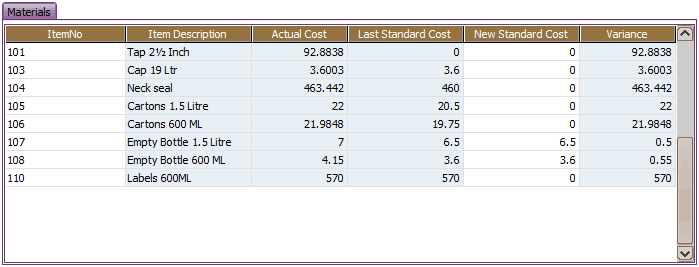
Figure 2.10Item Standard Cost Part Detail - Materials Item No. Displays the item code number. Item Description Displays the name or description of the item. Actual Cost Displays price value Actual Cost of goods incoming (purchases, etc.). Last Standard Cost Displays the last default price value (if there is a standard item price adjustment form previously). New Standard Cost Displays the new default price value that will be determined. Table 2.6 Table of Details Section Details - Materials in Standard Cost Item Form 2. Define Standard Conversion Cost (Standard Production Cost) Standard Conversion Cost is a form to fill in the standard conversion fee. All conversion costs incurred for a production are specified on this form. To open this form, select menu Activities– Manufacture (Manufacturing)– Standard Conversion Cost (Standard Cost of Production). 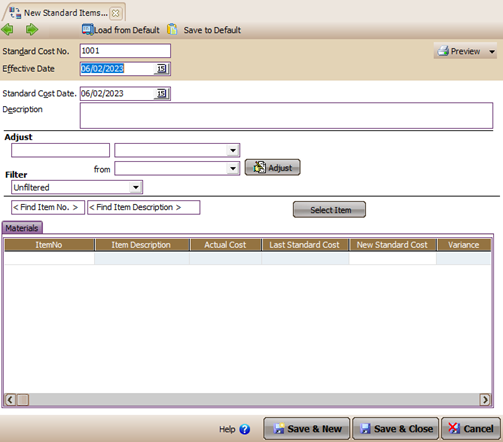
Figure 2.11 Standard Conversion a. Header Section (Top): Standard Cost No. Fill with the serial number of the Adjustment Form for Standard Goods Conversion Fees. Standard Cost Date Filled with the date when the cost adjustment was made conversion standard. Effective Date Filled with the effective date of the conversion standard fee. Description Filled with a description of the standard conversion fee that you make. Adjust New Standard Cost This function is used to determine the change in the standard conversion cost value based on the standard price previously (Last Standard Cost) or standard price new (New Standard Cost), either in percentage or nominal. Icon Click this icon if you want to change the cost value standard conversion with the conditions that you have previously set on 'Adjust New Standard Cost’ Find Cost No. Used to find the desired conversion fee number Find Cost Description Used to find descriptions of costs desired conversion Icon (Select Item) Click this icon if you are going to select all or part of production conversion cost. b. Detail Section (Filling Table): Conversion Cost 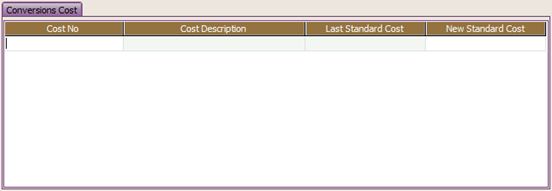
Figure 2.12 Standard Conversion Cost Chart Detail – Conversions Cost Cost No. Displays the conversion cost code number Cost Description Displays the name or description of the fee conversion Last Standard Cost Displays the previous conversion standard cost value New Standard Cost Displays the new standard cost value determined Table 2.8 Table of Details Section Details – Conventions Cost in the Standard Conversion Cost Form 3. Create Bill of Material (Product Form) Bill of Material / Product formula is a summary of product formulas. The product formula is a list of raw materials and the costs required to make a number of products. To open this form, select menu Activities– Manufacture (Manufacturing)– Bill of Material (Formula Product). Display example: 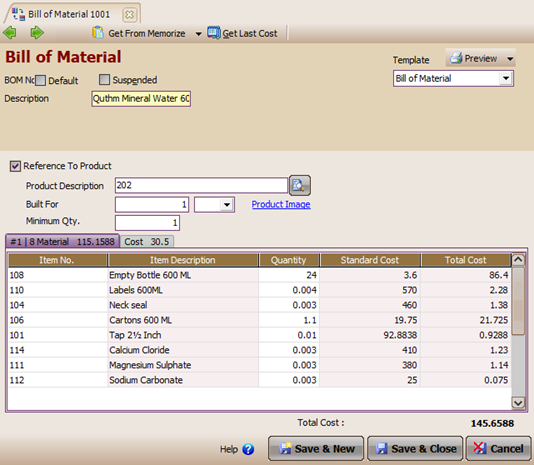
Figure 2.13 Bill of Material-Material a. Header Section (Top): GOOD NO. Filled with the Product Formula Number as an identity/sequential number of each product formula Description Information on the product formula form Default Set the Bill of Material as Default Suspended In Check (√ ) if it will deactivate the form the product formula Reference to Product In Check (√ ), if you want to add information on the goods produced Product Description Contains a description of the name of a Formula Product. Built For Filled with the quantity that will be produced from the relevant product formula. Minimum Qty. The minimum production quantity of a product produced from a product formula. Unit The unit of a product produced. Hyperlink ‘Product Image’ To display product images generated from the generated BOM Table 2.9 Table of Description of the Header Section in the Bill of Stamp Form b. Detail Section (Filling Table): There are two important parts in the manufacture of a product that is Material (Production Raw Materials) and Cost (Production Costs). a. Material (Raw material) 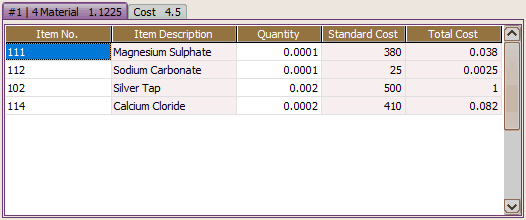
Figure 2.15Bill of Material – Material Item No Displays the item code number / raw material that you previously selected. Item Description Displays the description / name of the raw material used you previously selected. Quantity Filled with the quantity of raw materials needed Unit Displays raw material units Standard Cost Displays the standard price of raw materials, this value is taken from the Standard Price Adjustment form Goods Total Cost Displays the total standard cost of raw materials Table 2.10 Table Description Detail Section (Filling Table) in Bill of Stamp Form on the Material Tab b. Cost (Manufacturing Fees) 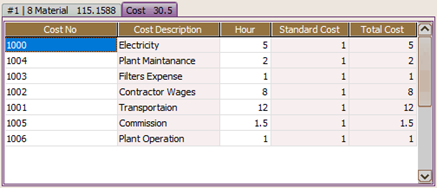
Figure 2.16Bill of Material – Cost Cost No. Displays the conversion fee number / code that you previously selected. Cost Description Displays the description / name of the fee conversion Hour Filled with the amount of time needed to carry out the production process the product concerned. Standard Cost Displays the default cost value of the cost hourly conversion. Total Cost Total standard cost of conversion/production Table 2.11 Detail Section – Cost in Bill of Stamp Form 4. Create Work Order Work Order / Work Orders are created by the production planning department. In a work order, more than one product can be made or it can also be a process from a sales order request (SO). If there is a special order for goods for which there is no Bill of Materials, it can be made directly on this form by clicking Select SO, in the box Sales Order. Bill of Material above Sales Order can be created directly in Forms Work Order. To open Forms Work Order click the menu Activities – Manufacture – Work Orders (Work Order). Display example 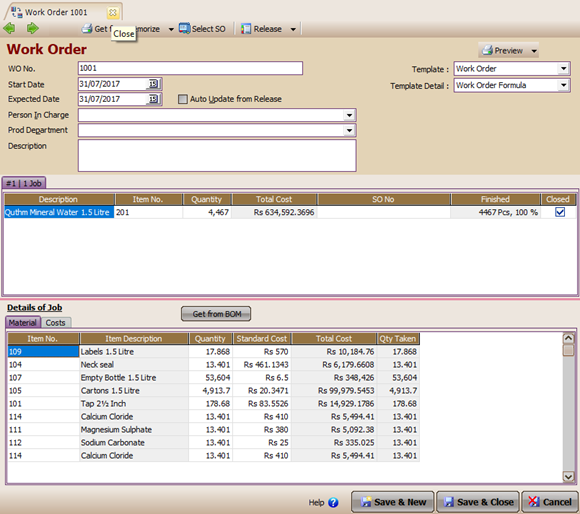
Figure 2.17 Work Order a. Header Section (Top): WO No. Serial number of the work order form Start Date Production start date Expected Date Estimated date of completion of the production process Person in Charge The person in charge of the production process Department The department responsible for the production process Description A brief description/information about the Work Order which is made Table 2.12 Table Description Section Header in Form Work Order b. Detail Section (Filling Table): 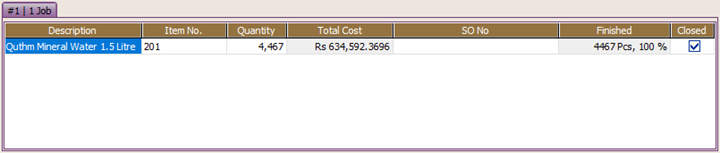
Figure 2.18 Details Section on the Work Order Form Description Description of the product formula (Bill of Material) to be produced Item No. Code number of goods/products to be produced, number This is taken from the product number on the form Product Formulas Quantity The amount to be produced Unit The unit value of the product to be produced Total Cost Total cost of the product SO No. Sales Order Number / Sales Order (if Order based on Sales Order) Finished Percentage of completion of products that have been produced Closed Product status, if an Order Execution has been made work entirely, then the status is Closed (checked). Can also closed manually. Table 2.13 Table Description Section Details in Work Order Form Detail of Job (Job Details): a. Material (Raw material) 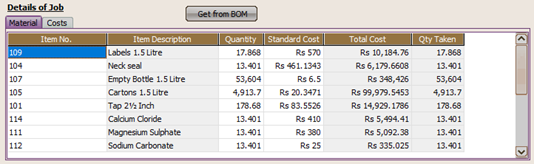
Figure 2.19 Detail of Job - Material section on the Work Order Form Item No Raw material item code number Item Description Description of raw materials Quantity The quantity of raw materials required Unit raw material unit Qty Taken The quantity of raw materials that have been issued Standard Cost Standard unit price of raw materials, this value is taken from the Standard Goods Price Adjustment form Total Cost Total standard cost of raw materials Table 2.14 Table Description of the Detail of Job Section in the Work Order Form on the Material Tab b. Cost (Conversion Fees) 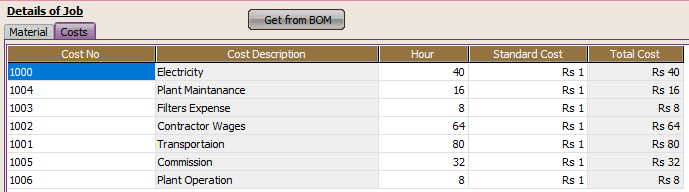
Figure 2.20 Section Detail of Job - Cost on Work Order Form Cost No. Conversion fee number Cost Description Conversion fee description Hour The time needed to carry out the production process of the goods. Standard Cost The value of the manufacturing conversion standard cost per hour Total Cost Total standard cost of manufacture Table 2.15 Table Description of the Detail of Job Section in the Work Order Form on the Costs Tab 5. Create Material Release (Raw Material Expenditures) Material Release Form / Raw Material Expenditure used to record the expenditure of raw materials during the production process. The Raw Material Release Form is made by the warehouse at the request of the Work Implementation Form (Work Order) through the raw material release slip. The Raw Material Expenditure Form can also record the release of raw materials for the addition of raw materials. To open this form, select menu Activities – Manufacture – Material Release. Example display: 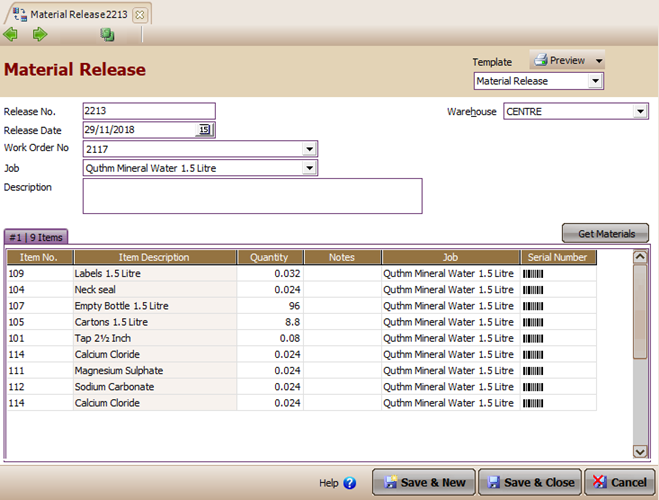
Figure 2.21 Material Release (Raw Material Release) a. Header Section (Top): Release No Sequential number of the Raw Material Release form Release Date Raw material release date Work Order No. Selected with the Work Order Number (Work Implementation) for which raw materials will be issued. Job Chosen under the name Bill of Materials (Formula work) issued raw materials. Description Filled with information related to the (Material Release raw) Table 2.16 Table Description Section Header in Form Material Release b. Detail Section (Filling Table): 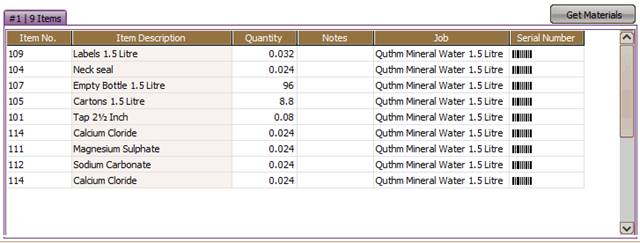
Figure 2.22Material Release – Details section Item No Displays the raw material number Item Description Displays the name / description of raw materials Quantity Filled with the quantity of raw materials to be taken Unit Displays raw material units Warehouse Selected by the name of the warehouse of the raw materials to be used. Notes Filled with additional notes for ingredients raw Serial Number Selected with the serial number of raw materials if any Table 2.17 Table Description Section Details in Form Material Release The journal that occurs when creating a Material Release: Work In Process xxxx* Inventory xxxx* *Using actual values 6. Create Product and Material Result (Products and Raw Materials Output). This form is used to record goods produced to the warehouse. Product Products Production Order Execution Form (Work Order ) that have been produced are entered into the warehouse through this form. The quantity of products recorded depends on how many have been completed. In addition, this form can also be used to record the return of raw materials whose production process has been cancelled. It can also be used as a record for returning excess raw materials used in a production process. To open this form, open the menu Activities – Manufacture – Product and Material Results (Products and Raw Materials Output) Display example: 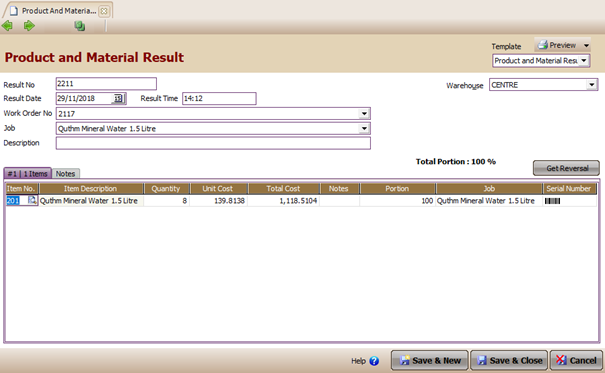
Figure 2.23 Product and Material Result (Product and Raw Material Output) a. Header Section (Top): Result No. Serial number of product forms and output raw materials to be recorded as entering the warehouse. Result Date Date of creation of product and material forms output standard Result Time Hours/time of making product forms and output raw materials Work Order No. Chosen by Work Order Form Number whose products have been completed in production Job Selected with a description of the Bill of Material (Product Formula) whose product has been completed produced Description Filled with relevant information with Product and Material Result (Product and Output Raw Materials). Table 2.18 Table of Header Section Descriptions in Product and Material Result Forms. b. Detail Section (Filling Table): 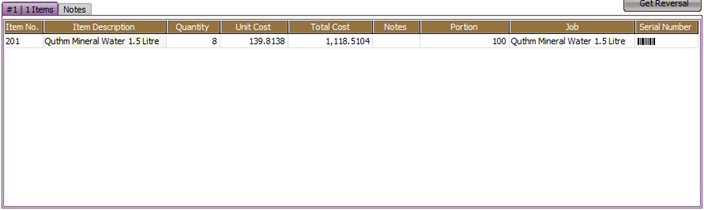
Figure 2.24 Product and Material Result – Part Detail Item No Displays the product code number resulting from a production process. Or to select a raw material or product number which will be returned to the warehouse Item Description Displays the name/description of the product produced or the name / description of raw materials or products to be returned to the warehouse Quantity Filled with the quantity of the product produced. Or the quantity of raw materials / products to be returned to the warehouse. Unit Unit of product / raw material Warehouse Choose the name of the warehouse for the placement of the products produced. Or raw materials / products are will be returned. Portion The proportion of value assigned to a product resulting from. Or the proportion of that value given to a raw material / product that will be returned to the warehouse. Unit Cost Displays the standard cost per unit of the product produced or the raw materials/products used will be returned to the warehouse. Total Cost Displays the total standard cost of that product produced or the raw materials/products used returned to the warehouse Notes To fill in a brief description of the product/raw material entered into the warehouse Serial Number Enter a list of serial numbers for the product or output raw materials produced / returned to the warehouse Table 2.19 Table of Details Section Details in the Product and Material Result Form (Products and Raw Materials Output). Journal that occurs when creating Product & Material Result : Inventory xxxx* Work In Process xxxx* *Using default values 7. Book Conversion Costs (Production) At the stages of the production process above, namely making a Bill of Materials, Work Orders and Product & Material Result, conversion/production costs have been calculated in the cost of the product produced. However, when doing a Material Release, LEVERAGE only records the cost of raw materials issued. When are conversion costs recognized/recorded? The answer is when your company pays the conversion fee or when your company recognizes the obligation for the conversion fee. But before you record conversion costs in LEVERAGE, you need to make sure that all conversion cost-accounting accounts have checked the option Allocation to Production. To check whether the conversion fee collection account has been If this option is checked, perform the following steps: 1. Enter the menu List [Register] – Chart Of Account [Register of Account] 2. Find the name of the conversion fee collection account that you are referring to, then double-click on the account name. 3. An account details box will appear. Look at the following picture: 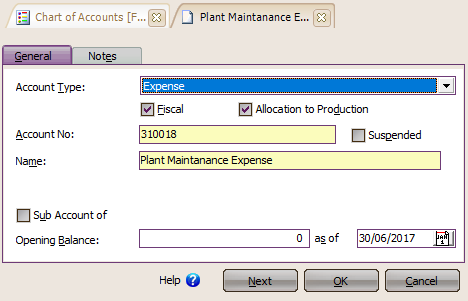
Figure 2.25Account Details box 4. Make sure the option Allocation to Production is ticked. If not, please put a check mark, then click OK to save it. 5. Follow the same steps to check other accounts. The form for recording (recording) conversion (production) costs at LEVERAGE can be done via the form Journal Voucher [Proof of General Journal]; Activities – General Ledger or Expense [Payments]; Activities [Activity] – Cash/Bank [Kas/Bank]. Do the input like other expense/cost transactions. Book conversion fee transactions on Journal Voucher form if your company will admit a liability (payable)of the cost/cost of the conversion. And book conversion fee transactions on Expenditure [Payment] form if your company pays cash directly conversion costs. 8. Do Period End Period End on process Manufacture (Manufacturing)must be done to find out the value of the Variance, which is the difference from Actual Cost with Standard Cost. In addition, by doing Period End, LEVERAGE will automatically make several journals including depreciation of fixed assets and exchange differences. do it Period End at the end of each period (every month). To open this form, select menu Activities (Activities) – Periodic (Period) – End Period (End of Month Process). Display example: 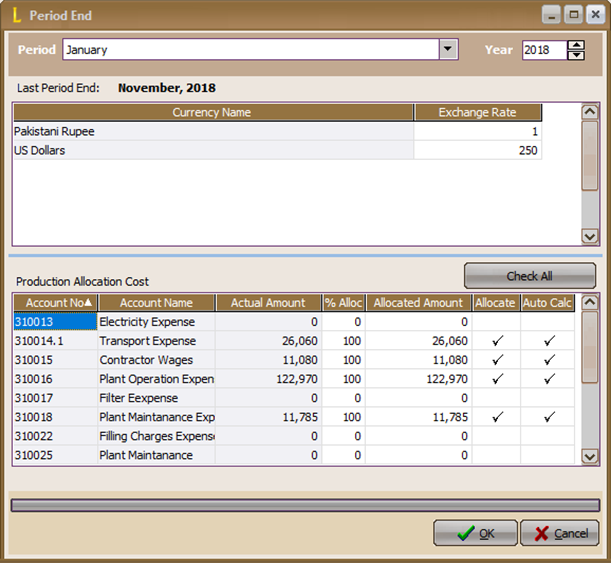
Figure 2.28 Period End (End of Month Process) Header Section (Top): Period To select the month you want to do Period End (Month End Process) Year To select the year you want to do the Period End (Month End Process) Last Period End This is the last time you did a Period End Currency The currency used by the company in transaction Rate Fill in the foreign currency exchange rate during the Period End process. Table 2.20 Table Description Section Header in Form Period End (End of Month Process) Detail Section (Filling Table): Account No Displays the account number whose value is calculated in a production process. Account Name Displays the name of the account whose value is taken into account in production process. Actual Amount The total transaction value of an account in one period % Allocated Filled with a percentage (%) of the value of the fee that will be allocated to an internal production process that period. Allocate Amount To be inputted with the nominal cost value that will be allocated to a deep production process that period. Allocate Click on this column until you see a check mark (√ ), if will allocate the amount of production costs proportionally (automatically calculated by LEVERAGE) Auto Calculate Will be automatically checked (√ ) if you tick ‘Allocate’ that is will divide the value of production costs proportionally Icon (Check All) Click this icon if you are going to allocate all costs into the production process with value  proportional proportional Icon ( WO- ACCOUNT) Click this icon if you are going to divide the value of the cost per Work Order from each production process. production process. Table 2.21 Table of Details Section Details in the Period End Form (Month End Process) The journal for the Period End that has been done can be seen in the following way: Choose a menu List– General Ledger (ledger)– Journal Voucher (Proof of General Journal)– and Check( √ ) Production Period End. The results of the Period End journal for a production process in 1 month are as follows: | Account name | Debit (Dr) / Credit (Cr) | Information | | Work In Process | Dr. xxxx | WIP Inventory | | Work In Process | Dr. xxxx | Expense Production | | Salary Expense Of Production Labors | Cr. xxxx | Expense Production | | Work In Process | Dr./Cr. xxxx | WIP Release, Result & Expense Production | | Variance | Dr/Cr. xxxx | Variance Production | What is journalized at the Period End? 1. Allocation of WIP Inventory values from a production process. WIP Inventory is the value of a production process that has not been completed / is still in the form of semi-finished raw materials. 2. Allocation of work costs and other costs this month to WIP (the total allocation cannot exceed the actual amount). Before the Period End, all expenses incurred will be journalized: Fees xxxx Cash / Bank / Debt xxxx 3. Journalize the difference between WIP Standard and WIP Actual to the Variance Production account. CHAPTER 3 MANUFACTURE MODULE REPORT (MANUFACTURING MODULE) A. Report on the Manufacture Module To display the manufacturing module report (manufacturing module) can be done by going through the Report menu and through the List menu. Reports can be presented as needed. The following is the description: 1. Report on the Report menu (Report) To display a report via the report menu, namely Select the menu Reports (reports) - Index to Report (List of Reports)– Manufacturing Reports 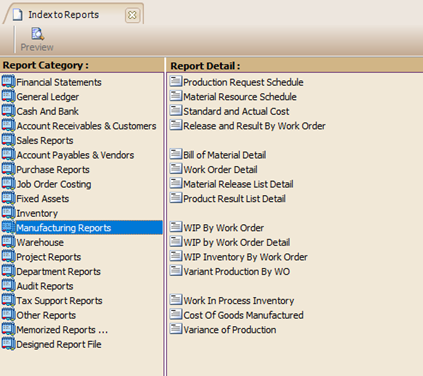
Figure 3.1 Index to Report The following reports are available on the Report menu: a. Production Request Schedule Displays a list of items requested to be produced within the specified time. b. Material Resource Schedule Displays a list of raw materials needed for a production process within the specified time. c. Standard & Actual Cost Displays the standard and actual price values of raw materials and production costs (conversion costs) per work order. Example display: 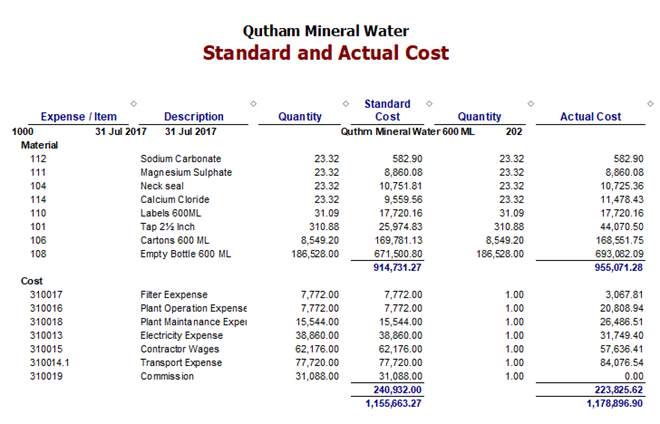
Figure 3.4 Standard & Actual Cost d. Product & Material Status Displays a list of the status of finished goods and raw materials. This report is obtained from the entire production process that occurs. Display example: 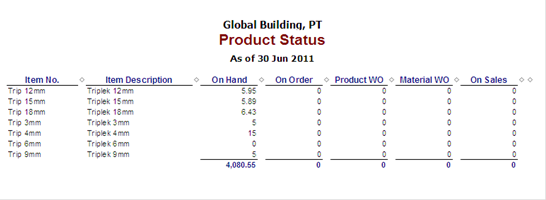
Figure 3.5 Product & Material Status e. Work Order Detail Displays details of raw materials & costs contained in the Work Order form used for the production process. An example display is: 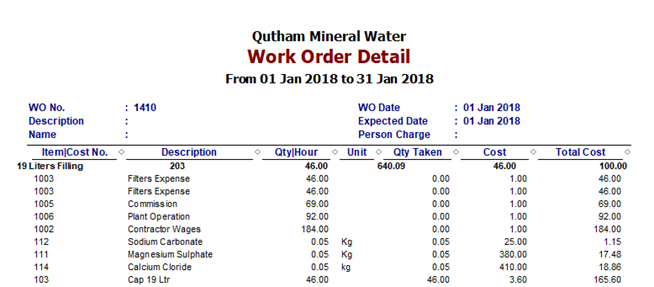
Figure 3.6 Work Order Detail f. WIP by Work Order Displays a list of the value of goods in process based on a work order within the specified time. An example display is: 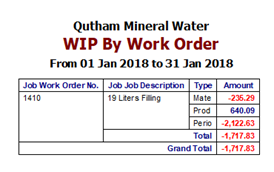
Figure 3.7WIP by WO g. WIP by Work Order Detail Displays a detailed list of the value of goods in process based on a work order within the specified time. An example display is: 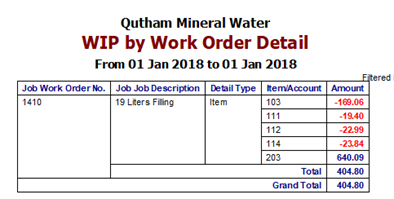
Figure 3.8 WIP by WO Detail h. WIP Inventory by WO Displays the value of inventory in process (Work In Process Inventory) per work order (work order) in a certain period. Inventory in this process is the total value of raw materials that have been issued (Material Release) for a production process but not yet completed (Product & Material Result). Example display: 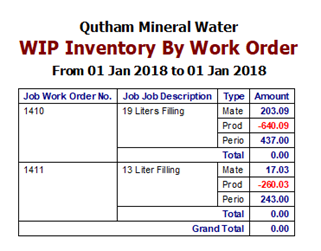
Figure 3.9 WIP Inventory By Work Order i. Variance Production by WO Displays the variant value (difference between standard & actual values) from a production process per each work order. An example display is: 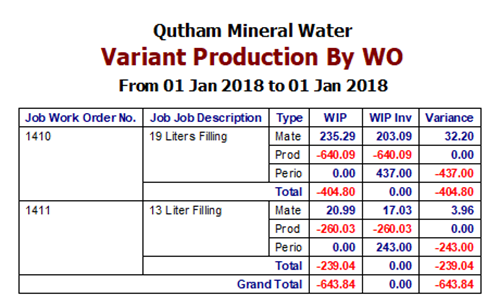
Figure 3.10 Variant Production By WO j. Material Release List Detail Displays a list of Material Release made by the company for a certain period. Example display: 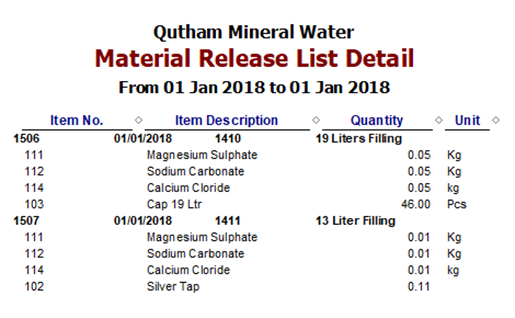
Figure 3.11 Material Release List Detail k. Product Result List Detail Displays a list of Output Raw Materials (Product & Material Result) made by the company during a certain period. An example display is: 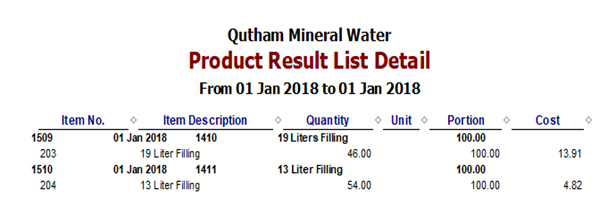
Figure 3.12 Product Result List Detail l. WIP Inventory Displays inventory reports in the process (work in process inventory) in a certain period. An example display is: 
Figure 3.13 Work In Process Inventory m. Cost of Good Manufactured Displays the value of the cost of producing goods (Cost Of Good Manufactured) in a certain period. Example display: 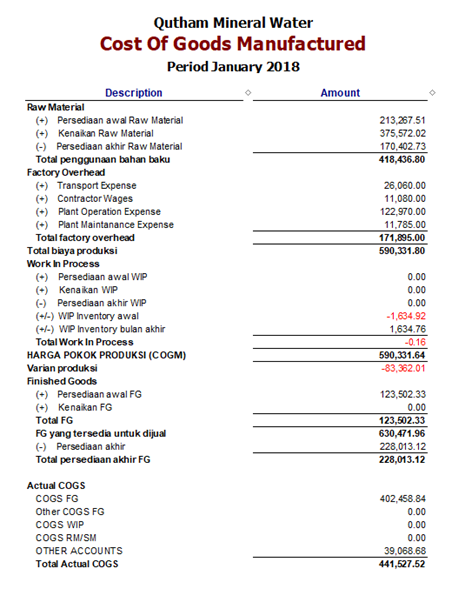
Figure 3.14 Cost of Goods Manufactured n. Variance Of Production Displays the value of the variance of the entire production process in a certain period. An example display is: 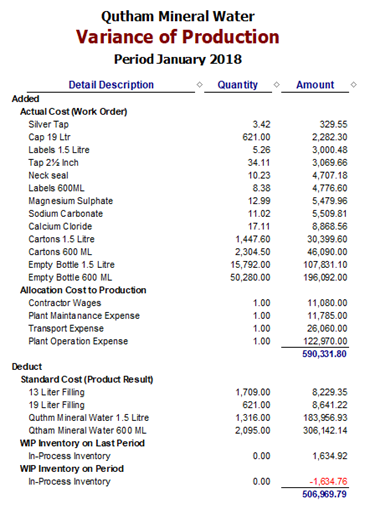
Figure 3.15 Variance Of Production 2. Report on the List menu To display a report via the report menu, namely Select Menu List – Manufacture, then select an existing list. The following reports are available on the List menu: a. Persons In Charge List Displays a list of people in charge of production. This report is obtained from the menu List - Manufacture - Person In Charge, then click the Print option on the Person In Charge menu. Display example: 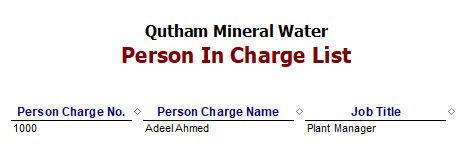
Figure 3.16 Persons In Charge List b. Production Department List Displays a list of departments responsible for production. This report is obtained from the menu List – By Manufacture – Production Department then click the Print option on the Production Department List menu. Display example: 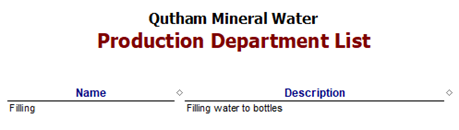
Figure 3.17 Production Department List c. Conversion Cost List Shows all the list of conversion costs used for production. This report is obtained from the menu List – Manufacture – Conversion Cost then click the Print option on the Conversion Cost menu. Display example: 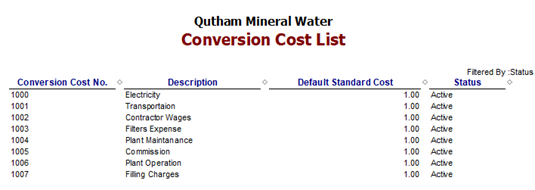
Figure 3.18 Conversion Cost List d. Product and Material Status List Displays a list of the status of finished goods and raw materials. This report is obtained from the entire production process that occurs. This report can be viewed from the menu List – Manufacture – Product and Material Status. Display example: 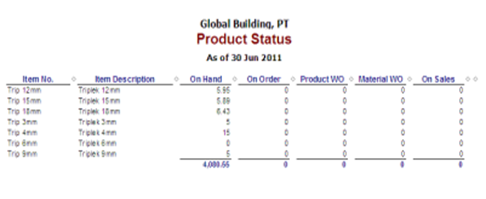
Figure 3.19 Product and Material Status List e. Item Standard Cost Adjustment List Displays a list of Item Standard Cost adjustments (Standard Cost of Raw Materials) made for the production process. Any changes to the Item Standard Cost that you make will be visible here. Display example: 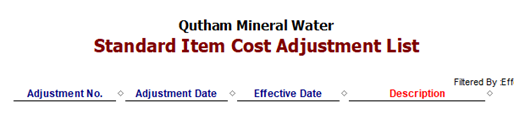
Figure 3.20 Item Standard Cost Adjustment List f. Bill of Material List Detail Displays a list of Bill of Materials created for the production process. Display example: 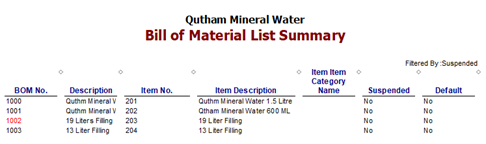
Figure 3.21 Bill of Material List Detail g. Work Order List Summary Displays a list of Work Orders used for the production process. All Work Orders that you create will appear here. Display example: 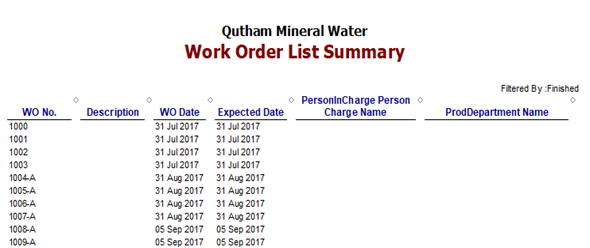
Figure 3.22 Work Order List Summary h. Material Release List Summary Displays a list of Material Release used for the production process. All the Material Release lists that you have made can be seen in this report. Display example: 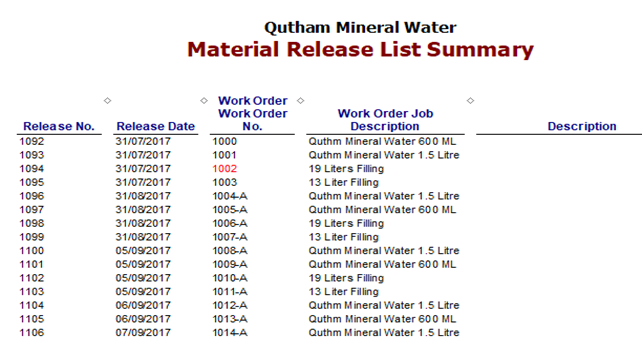
Figure 3.23 Material List Summary i. Product and Material Result List Summary Displays a list of Product and Material Results made for the production process. All Product and Material Result lists that you have created will appear here. Display example: 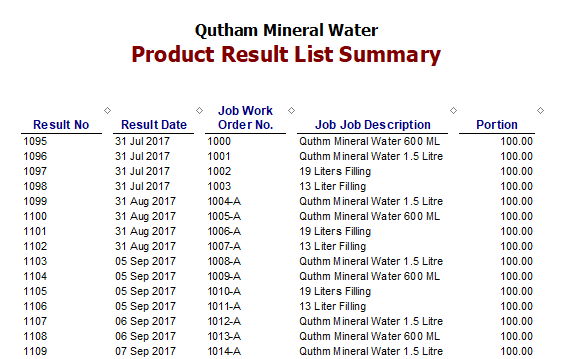
Figure 3.24 Product and Material Result List Summary B. Set display Report Report is the basis for determining policies and directing leadership, materials for preparing the next activity plan, knowing the progress and process of increasing activities. So the report is very important. Then how to display Reports are good and as needed. Here's how Customize (Adjustment) in Leverage. Example Customize (Adjustment) for Reports Work Order Detail that is : Click the menu Report – Index to Report – Manufacturing Report – and double click Work Order Detail Then the Report Format box will appear Column Menu 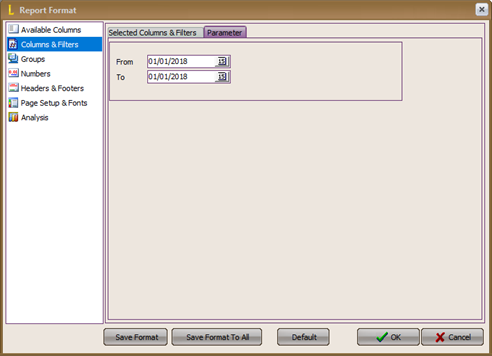
Figure 3.25 Report Format Menu Columns & Filters 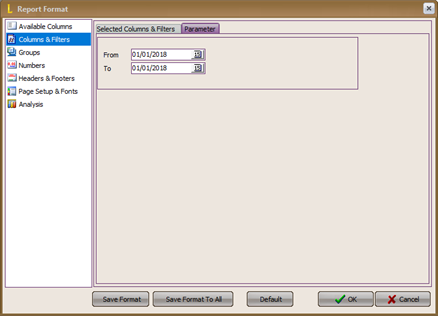
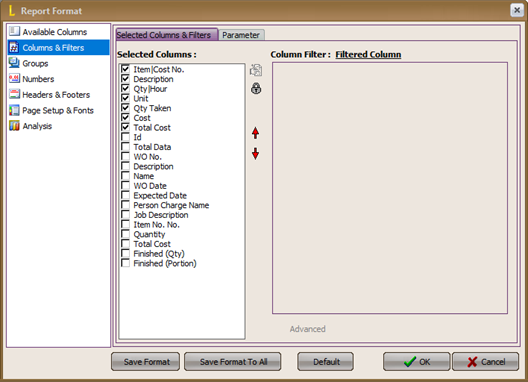
Figure 3.26 Report Format – Columns & Filters Menu Columns & Filters To determine the desired report period and define report columns as needed. Column Parameter To enter the desired Period of the date how much until what date. Column Selected Columns & Filters To display what information columns need to be displayed in this report. To display the column of information you want, please check each column of information you want to display. 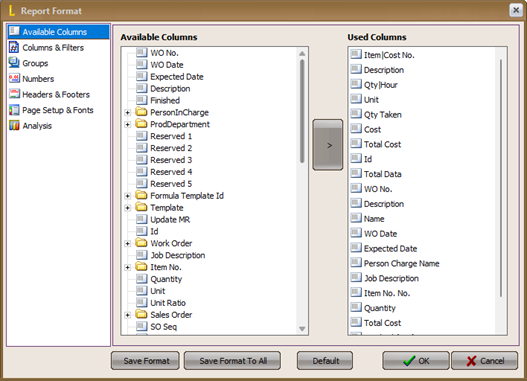
Figure 3.27 Report Format – Available Columns Menu Available Columns To add columns of information that are not yet available in the Selected Column & Filters. To add information columns contained in Available Columns the Selected Column & Filters, how to click on the column of information you want added, then click the arrow beside. So that the information column that is clicked will move to the table on the right, namely the Used Columns table. Available Columns Fields available from Leverage. Used Columns Columns that have been selected from Available Columns by clicking on the arrow beside, which will be displayed in the report. Used Columns will appears on the Menu Columns & Filters. Table 3.2 Report Format – Available Columns Summary 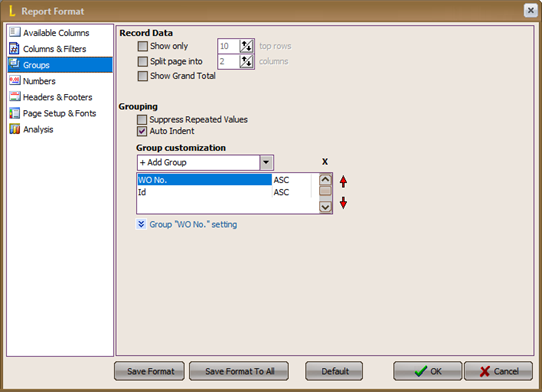
Figure 3.28 Report Format – Groups Groups Menu To display reports based on the selected group. Record Data To set the appearance of the regarding report the amount of data displayed per each page. Grouping To determine the group (group) report. You do this by clicking on the arrow on the side + Add Group, and select the group based on what you want. 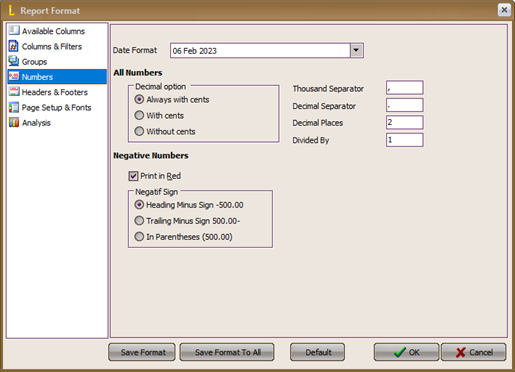
Figure 3.29 Picture Report Format – Numbers Menu Numbers To set the numbering / nominal value in report generation Date Format To set the Date based format which is desired. All Numbers To set the required decimal format. Negative Numbers To set the numbering / nominal value has a minus sign either in front or on behind the nominal or in parentheses. Table 3.4 Report Format – Numbers 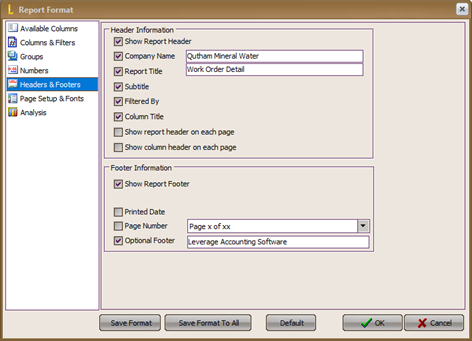
Figure 3.30 Report Format – Groups Headers & Footers Menu Headers & Footers To set the appearance of the report as desired. Header Information To set the section report view head/top of report. Footer Information To set the appearance of the report at the foot / bottom of the report. Table 3.5 Report Format – Groups Headers & Footers 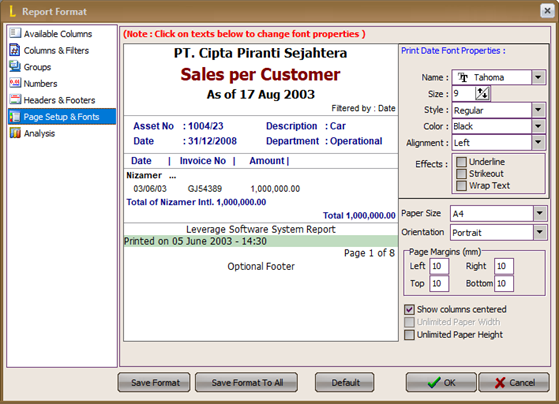
Figure 3.31 Report Format – Pages Setup & Fonts Menu Page Setup & Fonts To set the display in the report, such as font, size font, font color, and paper size which is desired. Table 3.6 Report Format – Pages Setup & Fonts 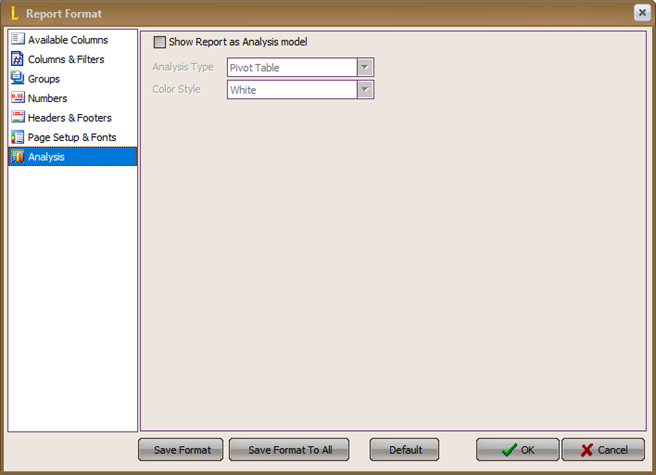
Figure 3.32 Report Format – Analysis Menu Analysis To display the report in the form of a chart. To display it in a berry way check mark (√) show report as Analysis model. Table 3.7 Report Format – Analysis |