MEMORIZE TRANSACTION Memorize Transaction is a special feature provided by LEVERAGE to help you copy details from the Transaction Form that you have created. Memorize Transaction makes it easier for you to record a new Transaction Form whose detailed information is the same or almost the same as the new Transaction Form that you previously created. Details that you have copied with the Memorize Transaction feature can be easily copied to a new Transaction Form by using the Copy Transaction Button. Forms that you can Memorize and Copy Transactions include: 1. Other Payment Form 2. Other Deposit Form 3. Journal Voucher Form [Journal Evidence Form] 4. Sales Order Form 5. Form Delivery Order 6. Sales Invoice Form 7. Purchase Order Form 8. Form Receive Item 9. Purchase Invoice Form 10.Form Inventory Adjustment LIST OF MEMORIZED TRANSACTIONS 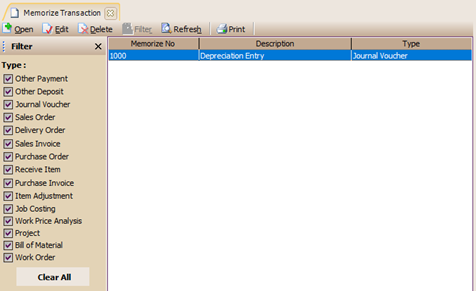
List of Memorize Transactions is a list that displays all Memorize Transaction forms that you have created for the Memorized Transaction activities of the Transaction Forms that you have. You can open the list of Memorized Transactions by clicking on the main menu List – Memorize Transactions. The Memorize Transaction display is divided into 3 groups, as follows: 1. Menu Button Group. The menu button on the Memorize Transaction List consists of: a. Edit Menu Button: This button functions to change the details of the Memorize Transaction Form that you have created. b. Delete Menu Button: This button functions to delete the Memorize Transaction Form that you have created. c. Filter Button: This button functions to display the Filter column on the left of the Memorize Transaction List. With this filter you can display only the Memorized Transaction Forms that you want in the Memorized Transaction List. d. Refresh Button: This button functions to update/update the display of the Memorize Transaction List in accordance with the Memorize Transaction activity of the Transaction Form that you last created. 2. Table Details group, displays the columns that present information from the Memorize Transaction Form. These columns consist of: a. Column Memorize No : This column displays information on the Memorize Transaction Form number. b. Column Description : This column displays the information contained in the Memorize Transaction Form. c. Type Column: This column displays information on the type of transaction form whose form details are memorized. 3. Right Mouse Click on Memorize Transaction List. Some of the activities that can be done with the right mouse click on the Memorize Transaction list include: a. Edit : Click the right mouse then select Edit, has the same function as if you clicked the Edit menu button on the Memorize Transaction List, which functions to change the details of the Memorize Transaction Form that you have created. b. Delete : Click the right mouse then select Delete, has the same function as if you clicked the Delete menu button on the Memorize Transaction List, which functions to delete the Memorize Transaction Form that you have created. c. Filter: Click the right mouse and select Filter, has the same function as if you click the Filter menu button on the Memorize Transaction Register, which is to display the Filter column on the left side of the Memorize Transaction Register. d. Sort by: Click the right mouse then select Sort by. The function is to sort the display of the Memorize Transaction List based on the detailed column headings contained in the Memorize Transaction List. e. Refresh: Click the right mouse then select Refresh. It has the same function as if you clicked the Refresh menu button on the Refresh menu button on the Memorize Transaction List, which functions to update/update the display of the Memorize Transaction List in accordance with the Memorize Transaction activity of the Transaction Form that you last made. HOW TO MEMORIZE THE DETAILS OF THE TRANSACTION FORM Details of the Transaction Form can be memorized by: 1. Open the Transaction Form view whose details will be memorized then click the Memorize Transaction button: 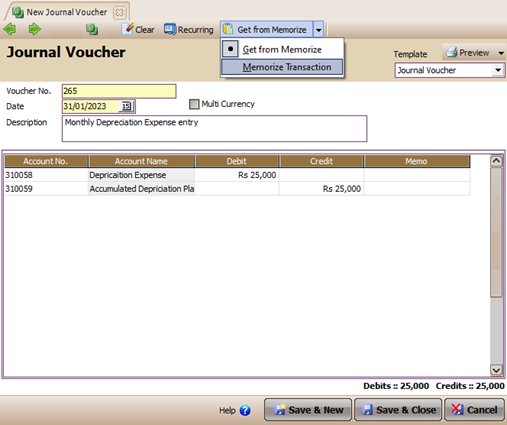
2. On form Memorize Transaction : a. Fill in the Memorize No column with the sequential number of the memorize according to the numbering you want. b. Fill in the Description column by typing a short description regarding the Memorize activity that you created. 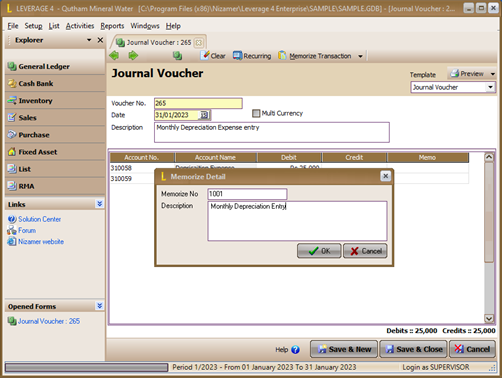
CREATE A NEW TRANSACTION FORM WITH COPY TRANSACTION When you create a Transaction Form with the same or almost the same details as the Transaction Form details that you previously had memorize, you can use the Copy Transaction button located on the new Transaction Form view to fill in table details without manually re-entering them one by one. Copy Transaction can be done by: 1. In the new Transaction Form view, click the Copy Transaction button to fill in the t able details for the form. 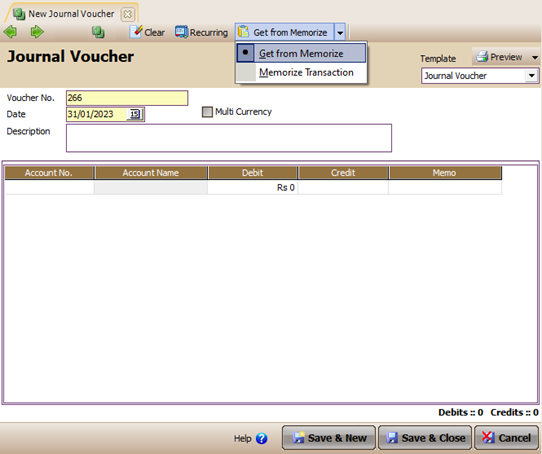
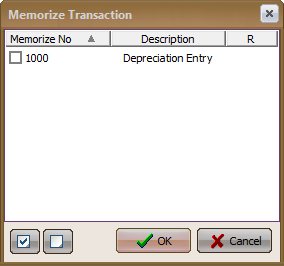
In the Memorize Transaction table, tick Memorize the Transaction you will copy, then click the OK button 2. Pay attention, the details of the Transaction Form table will automatically be filled in according to the Memorized Transaction that you have copied. 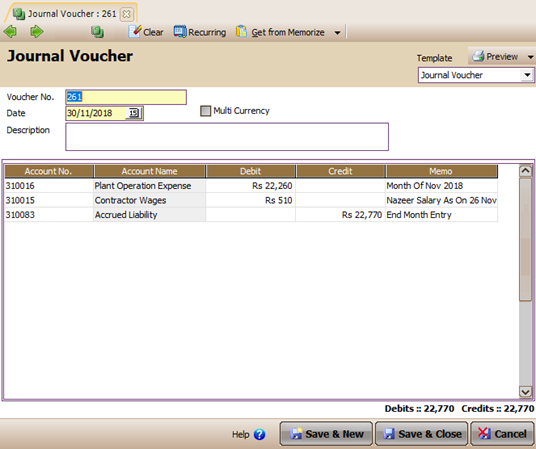
RECURRING TRANSACTION [REPEAT TRANSACTION INPUT] Recurring Transaction (Repeating Transaction Input) is a special feature provided by LEVERAGE to make it easier for you to input transaction form data where the information is always the same, only the date and other details are distinguished. The following forms can be recurring: 1. Purchase Invoice Form 2. Sales Invoice Form 3. Journal Voucher Form [Journal Evidence Form] 4. Other Payment Form 5. Other Deposit Form RECURRING TRANSACTION FORM The Recurring Transaction form functions to store details of transaction/invoice information that will be used as a loop and then it is set how many times it will be repeated with how long the time range/lag. 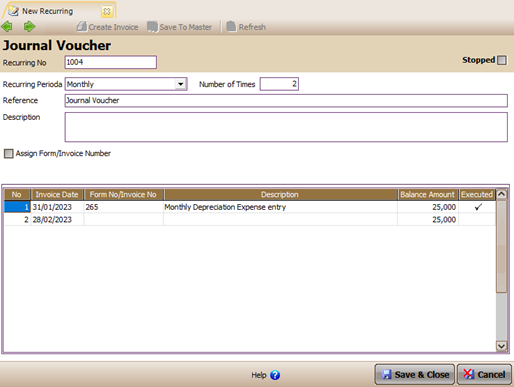
Description of the Recurring Transaction Form: 1. Recurring Period: Recurring time range/pause 2. Number of Times : The number of iterations to be made (including the first transaction). 3. Assign Invoice Number: If this option is checked, then the invoice number entered in the detail section will be set to be the number of the recurring transaction, if not checked, then the transaction number will follow the auto counting that is obtained. 4. Executed: if it is checked, it means that the transaction has been made. When a recurring transaction is due, LEVERAGE DOES NOT AUTOMATICALLY create a repeating transaction for the recurring form, LEVERAGE only gives a reminder (in the Reminder form) that the Recurring is/will be due and needs to be executed by the user. Reminder settings for recurring can also be set for several days via the Preferences Tab Reminder form, by setting the number of days there, it means that LEVERAGE will give a reminder xx days before the recurring is due. 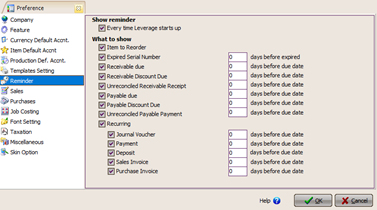
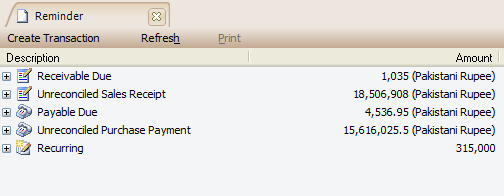
|