Chart of Accounts is a table that displays a list of accounts that you have. The accounts contained in this Account List will later be displayed as details of the financial statements. 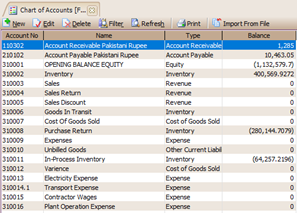
The main financial reports that will be presented consist of Balance Sheet Reports, Income Statements, and Cash Flow Reports. If in the Account List, you have grouped accounts correctly according to the available account types, the presented financial reports will also display the correct information. Basically, you filled out the Account List when you followed the initial database preparation guide using Quick Setup. If after preparing the database through Quick Setup it turns out that there is account information that you want to add or change or delete, you can do it directly through the main menu List – Account List (List – Chart Of Account) without having to enter the Quick Setup display again. CREATE NEW ACCOUNT You can add a new account to the chart of accounts by: 1. Click the main menu Account Lists [List-Chart Of Account], then click the New button [New]. 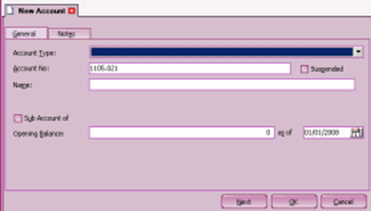
2. In the New Account form, you can fill in information regarding the new account that you input by following these instructions: a. Account Type: 16 choices of account types (choose one) b. Fiscal : Appears for profit/loss type choices (Revenue, COGS, Expense, Other Income, and Other Expense) for tax laws c. Account No: Type in the Account number (maximum 20 characters) can be typed in alpha numeric, can be a combination of numbers, letters or other punctuation marks. d. Suspended: This check box functions to deactivate an account. If you check this Field option box, then the account will not appear on the list account and cannot be used in transactions. You can reactivate the account by unchecking the field option box Suspended. e. Name : Account Name (maximum 60 characters) f. Currency : Currency options. This field only appears for filling in accounts with the type: Cash/Bank, Account Receivable, dan Account Payable. g. Sub Account: You can check the Sub Account check box, if the account you created is a child account (part) from the previous account. After activating the options Sub Account, you can choose a parent from account. This activity, will cause the display of the selected parent account becomes bold (Bold), and in the contents of the account there is Parent Account information, as well as the Opening field Balance lost. h. Opening Balance : Fill in the initial balance (in the original currency) i. As Of : Select/enter the date of filling in the initial balance. The default date is filled according to the Start Date entered from the Setup menu Company Info. 3. Next: Button that functions to enter the new account entry view 4. OK : Button that functions to save the new account form that you filled in. 5. Cancel: Button that functions to exit the account form without saving. CHANGE (EDIT) ACCOUNTS ON THE ACCOUNT LIST You can change each account in the account list by: 1. Click the main menu List – Account List [List – Chart Of Account] 2. Highlight the account to be changed and then double click or click the Change (Edit) button to open the account form. 3. After the account entry form opens, make changes or edits according to what you want. 4. Click OK Button. DELETE ACCOUNT ON ACCOUNT LIST You can delete an account in the list of accounts provided that: 1. There are no transactions using the account to be deleted 2. The account to be deleted is not used as the Default Account 3. The account to be deleted is not a Master Account (Parent Account) Deleting an account is quite easy, how to open the list of accounts then highlight the account you want to delete, then click the Delete Button or right click on the mouse then select Delete. |