Currency List is a table that displays a list of currencies that you use in recording your company's operational transactions. Basically, you have filled out the list of foreign currencies when you followed the database preparation guide using Quick Setup. If after preparing the database through Quick Setup, it turns out that there is currency information that you want to add or change/delete, then you can do it directly in the Currency List without having to enter the Quick Setup screen again. CREATE NEW CURRENCY 1. Click the main menu List – Currencies [List –Currencies] 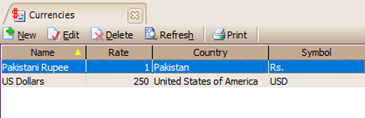
2. To add a new currency list, click the New button, then in the new currency entry form, fill in the currency details: 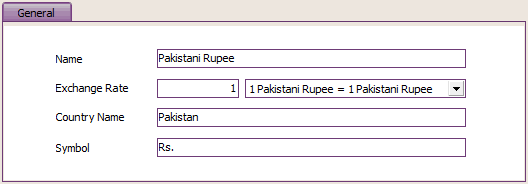 
Name : In this column you can type a currency name. Typing the name of the currency in this column can be done up to 20 characters. Exchange Rate : In this column, you can type the exchange rate of the currency against the base currency. Country Name : In this column, you can type the name of the country that issues the currency. Symbol : In this column, you can type the currency symbol that you input (maximum 10 characters). To enter a unique currency symbol, you can do it by: · TheCreate one blank File in Microsoft Word · TheThen click the Insert menu then select Symbol · TheSelect the currency symbol you want, then click insert then OK. · TheDouble click the currency symbol (highlight), then click the right mouse, then select Copy. Then, on the appearance of the new currency entry form in the LEVERAGE program, place the cursor in the Symbol Field, then right-click and select Paste. CHANGE (EDIT) AND DELETE (DELETE) CURRENCY LIST To change (edit) and delete (delete) an existing eye list, you can do it by: 1. Open the Currency List from the main menu List – Currencies 2. To edit an existing currency, you can do this by: Highlight the currency you want to change (edit) then click the Edit menu button or right-click Edit. 3. To delete an existing currency, you can do this by: Highlighting the currency you want to delete and then clicking the Delete menu button or right-clicking Delete. |