A. Installing the LEVERAGE Program4 You can install the LEVERAGE4 program by following the instructions below: 1. Insert the LEVERAGE4 Installer CD, after that the LEVERAGE 4 Intro will appear, then click Install LEVERAGE 4 2. A confirmation will appear before running the install process, which is in the form of a suggestion to close all windows programs that are currently running, then click Next. 3. The Read Me File screen will appear, Click the Next button 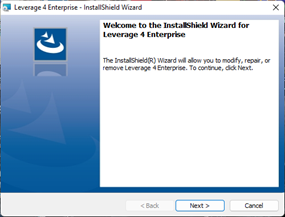
4. The next stage is to determine whether the computer on which the LEVERAGE program will be installed will be used as a Server or Client only. If you only work on one computer, select both (check both). Server: will install the Firebird program (Database LEVERAGE) only. The computer won't work create/open database without activating this field. Client : will install the LEVERAGE program only. Then click Next to proceed to the next step. 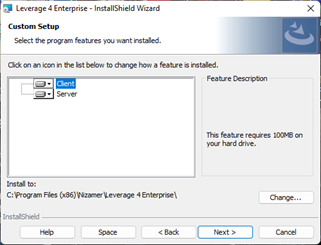
5. The next step is to choose the destination directory and the LEVERAGE program folder will be placed. The default folder has been given, namely C:\Program Files\Nizamer\LEVERAGE4….\. Then click Next. 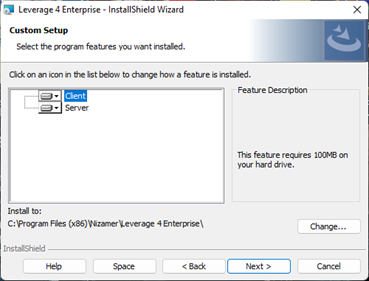
6. The next step is to ensure if the installation can be started. 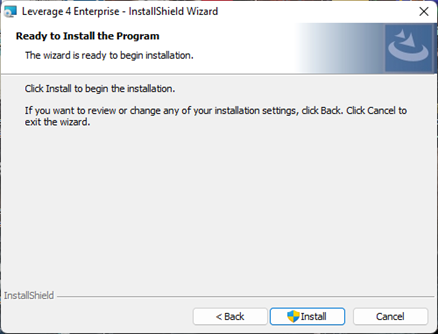
7. Click Next, followed by the installation process for a few minutes. If LEVERAGE has been installed before, there will be a confirmation that the installer will automatically turn off Firebird to be reinstalled, click OK 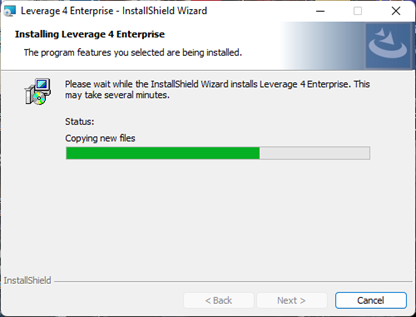
8. The display of the installation process will run for a few minutes, wait until there is confirmation that the installation has been completed. Click Finish Button. 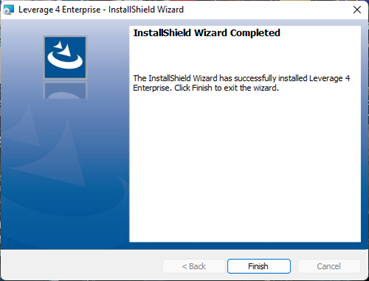
|